Chat Features
- Views Views: 1,011
- Last updated Last updated:
-
Chat Features
Eternal uses a channel-based chat system to communicate effectively throughout the world.
Each chat message is prefixed with a single letter representing the channel the message came from.

Clicking on a channel letter or typing
/chat channelName switches you to that channel, meaning your next messages will be sent to that channel.Hint:
You can quickly message any channel without switching by using/qm channelName yourMessage
All server channels are actively monitored by staff at all times.
Contents
Global Channel - G
The Global Channel is the default channel accessible to everyone in the server, regardless of your world. It is generally used for conversations between members of different outposts, however anyone in any world can see it.
Usage:
/chat global Local Channel - L
The Local Channel allows you to talk to players nearby. You can speak to players within 128 blocks of you as it is intended for outposts/events where players may be grouped up.
Usage:
/chat local Group Channel - GR
The Group Channel allows players in a party to chat amonst each other. It is commonly done between three or more players for a private chat channel. Only members of the same group can hear you.
Usage:
/chat group Supporter Channel - S
The Supporter Channel is available to all players who have an active subscription with Eternal Realms. This channel is global, meaning it is accessible from all worlds on any server.
Usage:
/chat supporter Private Messages
Private Messaging is server-wide, meaning you can communicate to people on other servers without having to join their server. Clicking on a player's name in chat will automatically start and move you to a private channel where all messages will be directed to that user.
-
/tell playerName - Starts a private conversation with playerName. -
/tell playerName message - Sends a single message to playerName. -
/reply message - Replies to your last private message you have recieved.
Chat Alerts
Get alerted whenever a word or phrase is said in chat!
Setting a trigger will play a customizeable sound for you.
There are no limits to how many alerts you can have.
Note: The word or phrase must 3 letters or longer.
-
/chat alert add phrase - Adds a word/phrase that will trigger the alerting sound. -
/chat alert remove phrase - Removes a word/phase that you have already set. -
/chat alert list - Lists all alerts you currently have set.
You can change your chat's alert sound by using the
/psettings command. You may also disable alerts in this same menu.Ignoring Players
If someone is annoying you, you can use
/ignore to ignore them. This will prevent you from seeing their messages and prevent them from communicating to you. This command will not work with staff members as you will still continue to recieve messages from them.-
/ignore player - Player will be added to your ignore list. -
/unignore player - Player will be removed from your ignored list. -
/ignore list - List all players you have ignored.
Other Chat Commands
/chat can be replaced with/ch or/c as a shortcut.-
/chat who - Displays who can see the messages in your active channel. -
/chat on/off - Turns on/off receiveing all messages. -
/chat show/hide [channel] - Temporarily shows/hides a specific channel from being show to you.
Example:/chat hide global -
/chat toggle [channel] - Toggles a specific channel between hidden and shown. -
/chat clear - Clears your chat box. -
/away ,/afk , or/brb - Sets away mode to let players know you are stepping away from your keyboad. -
/away [message] - Sets your away message. -
/dnd - Sets Do Not Disturb mode, blocking private messages.
Chat Emotes
These chat emotes are automatically formatted when you use them in chat.
Example:
Who keeps hitting the bell? :skull:- ☻ :smile:
- ♥ :heart:
- ♪ :note:
- ↑ :arrow_up:
- ↓ :arrow_down:
- → :arrow_right:
- ← :arrow_left:
- ★ :star:
- 🛡 :shield:
- 🗡 :sword:
 :axe:
:axe:- ⛏ :pickaxe:
 :trident:
:trident: :bow:
:bow: :fishing_rod:
:fishing_rod: :potion:
:potion:- ⚗ :splash_potion:
 :fire:
:fire: :snowman:
:snowman: :skull:
:skull: :lightning:
:lightning:
-