Website
- Views Views: 2,722
- Last updated Last updated:
-
Website
Eternal Realms' forums is a great way to interact with the community!
Website Contents
- Posting and Interacting
- Alerts
- Inbox
- BB Code
- Signatures
- Avatars
Posting and Interacting
The forums is a very great way for the community to interact with one another! You may search for forums, search for users, or forums created by specific users! To get started, simple click on the "Create Thread" button to get started!
There are many ways to interact with the community than simply creating threads within the Eternal Realms forums, you can start private conversations with people by clicking on "Start Conversation" to begin chatting with someone in private! Conversations between users are not visible to the public at all.
If you wish to edit any post that you have made on the forums, you may click on the "edit" button at the bottom of your post to make any revisions that you wish! Alongside the edit button is the "reply" button. This allows you to quote a user and include their text in your new post. Lastly, next to the "reply" button is the "report" button. If you feel that the post you have read violates the community rules, please click on the "report" button, and staff will be notified! Be sure to type a reason for your report in the text box before submiting it. Abuse of the report feature will not be tolerated and violators will be punished.
Posting an image online is fun! However, we do not host usable storage for people to upload images for people to use on the forums. In order to use image embeds in your forum post, you must make sure your source image is located on another website, and copy the URL for the image.
Images are subject to the community rules as well. Images that violate the community rules are subject for removal without notice.
Inbox
Users have an inbox. Your inbox is used when someone starts a private conversation with you, or someone has replied to you in a private conversation. Your inbox is always at the top-right of the webpage, and can be accessed by clicking on the words "Inbox".
Alerts
Similar to your inbox, users have an alerts inbox. Alerts are a combination of notifications, messages, and website rewards. For example: If you have a thread that you created, and someone has posted to that thread, it will appear in your alert. When you click on the alert box, it will show you "Who said what, and where, and at what time". This is the website's way of letting you know that someone has posted on your forum thread! If you do not wish to recieve alerts from forum threads, you can unwatch the forum threads that you do not wish to recieve any more alerts from. Additionally, if you would like to disable alerts for specific sources, you may customize your alert settings by entering your user settings, and navigate to the "preferences" tab. From there, you can enable, and disable, whichever event causes an alert to appear in your alert box.