New Player Guide
- Views Views: 4,431
- Last updated Last updated:
-
New Player GuideA summary of all the essential information you need to know starting off.
Visit the full wiki or type/help if you need more help. You can return here by visiting guide.eternal.gsThe BasicsIn-Game ServersEternal Realms is made up of 3 different servers, all connected to make up one network. There is no need to disconnect to change servers, just use the following commands:
/servers - Brings up a screen where you can choose a server to change to/survival - Connect to the Survival server
Player SettingsEternal Realms offers a gaming experience unique to every user. With the
/psettings or/ps command, you can change alert settings and toggle various features.There are more settings to come as more features are added.
Here are the options that you can currently change:
- Chat Alert Sound and Pitch - Customize the sound and pitch that is used for chat alerts.
- Live Map Visibility - Control whether players can see view your location on the Live Map.
- Player Vs. Player - Control whether you can damage players, and if players can damage you.
- Head Drop - Control whether your head drops when you die to natural causes or in PvP combat.
Rules and ModerationIt is the goal of our Staff Team to make playing on Eternal Realms an enjoyable experience for everyone, with a family-friendly atmosphere where all ages can feel welcome.
We have eight basic rules to follow:1) Keep Eternal Realms Family Friendly 4) Do Not Hack, Cheat, or Exploit 7) Follow the Chat Rules 2) Be Kind and Respectful Towards Others 5) Do Not Scam Other Players 8) Follow All Extra Rules 3) Don't Touch What Isn't Yours 6) Do Not Harm Other Players It is essential that you read the Rules page in full for thorough explanations of these rules. If you need help or have any questions, please feel free to use
/staff or visit staff.eternal.gs to get in touch with one of our helpful Staff members, who will be more than happy to assist you.ChatEternal Realms has multiple Chat channels that everyone can use. Your focused chat channel can be changed by typing
/chat <channel> . These channels are explained below:- [ G ] Global - The main channel, used for general communication between the Community. You can see and speak in this channel from everywhere.
- [ L ] Local - Used for communication with players that are nearby (128 blocks). If no one can hear you, the server will notify you.
- [ Gr ] Group - Used for communication between members of your group. Perfect for Wilderness and Wastelands exploration or In-Game Events.
There are also special channels that only certain players can access. The channels are:
-
[ S ]
Supporter - A cross-server chat channel that only supporters can access. To gain access to this, visit upgrade.eternal.gs or use
/upgrade . - [ M ] Mod - A cross-server chat channel that only the staff team can access.
If you forget what the Chat Commands are, type
/chat while in-game and a description of all the commands will pop up in chat.Website and ForumsTo join the Forums, type
/register while in-game. You will receive a 5000 Ether bonus upon successful registration!The forums are a great place to find out what is goign on in the Community, participate in the marketplaces, find Community events, make suggestions, and stay up to date with updates about the server. You may also see players' creative sides with pictures, videos, music, and more.
Everyone is welcome, so don't be afraid to post on topics and put yourself out there to become a part of the friendly ER Community.
Start off by creating a thread in the Introduce Yourself section!Worlds and ServersWildernessExplore the far reaches of the world and build giant fortress bases with your friends. The Wilderness does not reset, so it's perfect for this! Once you leave the spawn outpost, you can only teleport if you return back to a protected spawn. Be careful, and take plenty of supplies with you for your travels.
Here are some useful commands to keep in mind:
/wild - Teleport to a random Wilderness spawn/wild [n, s, e, w, c] - Go to a specific outpost in the Wilderness/nether - Go to the Wilderness Nether world.
WastelandsThe Wastelands world is primarily used for mining and gathering resources that you can use for yourself or sell to others.
We strongly suggest that you do not build any structures in the Wastelands, as this world is periodically reset every few months or when necessary to replenish the supply.
Here are some useful commands to keep in mind:
/wastelands or/waste - Teleport to a random Wastelands spawn/waste [n, s, e, w, c] - Go to a specific outpost in the Wastelands/nwaste - Go to the Wastelands Nether world.
Nether and EndThe Wastelands and the Wilderness each have their own Nether and End Worlds.
You can access the Nether with the relevant command listed above from a Protected Spawn, or via a Nether portal.
The End is found with Eyes of Ender in the Wastelands and Wilderness
The End is currently closed and will open during an in-game event that will be announced before hand
Remember, don't steal or grief in any of the Worlds. Those who do will be banned. If it's not yours, don't touch it without permission!
If You Get StuckLive MapIf you get lost, use the Live Map to help. You can type
/livemap while in-game to bring up a link to the Live Map for the server that you're on.Click on your name to center the map to where you are in-game. Make sure you are visible on the map with
/map show . Then while on the map, zoom out and look for the nearest protected spawn, and travel in that direction. Once you're there, you'll be able to teleport to the other spawns.CompassOn Eternal Realms, the Compass has expanded usability outside of just pointing to the world spawn. Using the
/compass command, you can change the location it directs you towards.Here are some useful examples of using the
/compass command:/compass - Display your current location and compass target, plus the distance to target and a link for the Live Map/compass death - Set your compass target to your latest death. You have 15 minutes of the chunks being loaded to return and recover your items/compass [n, ne, e, se, s, sw, w, nw] - Set your compass to point in a specific direction/compass reset - Reset your compass target to the central spawn
Asking Staff for HelpEach staff rank is responsible for different aspects of your experience on Eternal Realms and work as a team to ensure that everyone has a quality game-play experience. Use
/staff to find out where any online Staff Team members are on the network, then use the Server Switcher to connect to their server and ask them for help, if needed.- Moderator - Players that have no special powers in-game, but can assist you if you have any issues with chat-related reports, as well as general rule-breaking.
- Developer - Players that assist the Lead Developer in working on updates and bug fixes for the server. They may act as a Moderator if needed.
- Senior Moderator - Moderators that have access to some Admin-level permissions, but no access to Creative Mode or WorldEdit.
- Admin - Moderators that have access to Creative Mode, but will not spawn items for normal players or give you free stuff. This is a survival sever, so access to spawned-in items is not allowed, with the exception for special promotional/award items.
- Manager - Admins that have extra responsibilities, such as managing the Staff Team, coordinating what projects need to be worked on, and assisting in the planning and running of in-game events.
- Owner & Lead Developer - The one that oversees the affairs of the server, making sure everything is working as expected.
If you find a bug, use the
/bugreport <description> command while in-game, contact the dev team at pmdev.eternal.gs, or notify a staff member.If someone is breaking the rules, the fastest way to alert the Staff Team is to report the player with
/report <player> <reason> . It sends an alert to all available staff members, even those who don't appear in-game at the moment.Protecting Your BelongingsAnti-Grief SystemEternal Realms has a system in-place to protect the builds that players construct in the Wilderness. Most uncommon blocks that you place will be automatically protected, while others are protected when you toggle
/buildmode on , except in the Wastelands. You can grant temporary permission to let people break or modify blocks that are protected to you by using/vouch [name] . For more information, visit the Anti-Grief System page.Player EconomyEther - Buying And SellingEther is the official currency for buying and selling goods on Eternal Realms. Almost anything can be bought using them, and you can earn them in a myriad of ways.
You will earn 2000 Ether by completing the tutorial, and another 5000 Ether when you successfully register for the forums.
Some ways to earn Ether are:
- Voting for Eternal Realms - Voting for the server can net you over 800 Ether per day. Each site will reward 100 to 250 ether and voting daily will increase your reward.
- Selling Excess Resources - You can sell extra resources that you have to players in exchange for Ether.
- Participating in Events - By participating in events, you have a chance to earn Ether for either participation or winning a competition.
Here are some useful commands to keep in mind:
/ether or/balance - Check your Ether balance./ethpay <player> <amount> [optional: reason] - Pay someone using Ether. Example:/ethpay willies952002 1000 Hello
Player ShopsBy using Ether, you can purchase or sell with Player Shops.
You can buy from a shop by left clicking the sign and sell to it by right clicking. Selling to players' shops is an excellent way to earn Ether.
To make a shop, place a sign above a chest and write the following on lines 2 through 4:
Quantity, Buy Price:Sell Price, Item.You can setup buy-only signs, sell-only signs, or signs that can do both. Some examples of price lines are:
- Buy Only -
B 120 - Sell Only -
:100 S - Buy and Sell -
B 120:100 S
Other FeaturesStables - Virtual Horse StorageHorses and Llamas cannot easily travel through portals or teleport with you to different worlds. Because of this, we developed a stable system for storing and recalling your mounts. It is free to put a horse or llama into the stables as well as summon them. For more details on how to use the stable system, see the Stables and Animal Controls and Command pages.
A quick overview of the stable commands:
/stable - View the horses in your table, along with their stats and equipment./stable store - Store the horse you are currently riding./stable summon [#] - Summon a horse from your stable at your current location. You will automatically start riding the summoned horse.